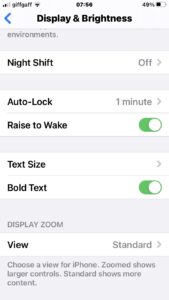Jump to the required section using the chapter links below: 00:00 Introduction and why live…
ResultSheet runs in your mobile device browser so installation of an app is not necessary. However, it is useful to create a shortcut to ResultSheet on your mobile device so you can quickly login. Follow these steps:
- Using the browser on your mobile device, go to https://resultsheet.app/login
- When presented with the login screen (or the Events list if you are already logged in), select “Add to Home Screen” from your browser window. This menu option may look different depending on which mobile device you are using
- This should create an icon on your mobile device which will take you directly to ResultSheet
- When you login to ResultSheet, select “Stay signed in” to be taken directly to your events whenever you tap the icon you have just created
Note for iPhone users
To ensure ResultSheet displays correctly, make sure the “Display Zoom” setting is set to “Standard”. This can be accessed from the Settings -> Display/Brightness menu: