To export results in other formats perform the following: View the report for the event…
The HQ report is designed to enable promoters show rider results on a larger screen at the event. You will need the following:
- A computer running a Chromium based browser, e.g. Google Chrome, Microsoft Edge or Brave
- A working data signal so that the computer can connect to the internet, e.g. wifi or wifi hotspot from your phone
- A larger external screen or projector if required
Installing the Auto Refresh browser plugin
The HQ report does not automatically refresh, so you will need to install a browser plugin to enable that. Install the browser plugin that is available here
Displaying the HQ report
Once the plugin is installed, log into ResultSheet on your computer and select the event you wish to display the results for. On the event screen, scroll down until you see the HQ report link for your event:

Click the link to open the HQ report in a new browser tab.
You can switch between showing Overall, VTTA Standard and DNS/DNF results by hovering the mouse over the very top of the HQ report until the menu is displayed and choosing your required option. Clicking anywhere else on the report will cause the menu to hide again:
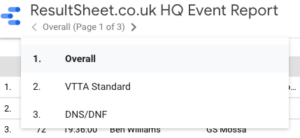
If you wish to only show results for one competition within the event, choose the competition from the “Comp” filter in the top corner:
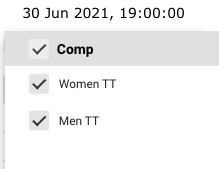
You should now be presented with the results you wish to display. To make the report automatically refresh, click on the Auto Refresh plugin icon (in the browser toolbar) to display the refresh options:
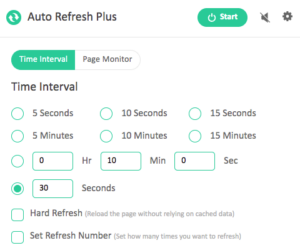
Select the required refresh period, we recommend 5 minutes and click “Start”. The report will then begin automatically refreshing at the chosen rate.
When your event is finished, just close the browser tab the report is running in.
Protip: If you are running multiple competitions within the same event, e.g. a Road Bike and TT competition, you can open multiple instances of the HQ report, each in a new browser tab, and select a different competition for each. You could then show results for each competition side by side or on different screens at the same time.